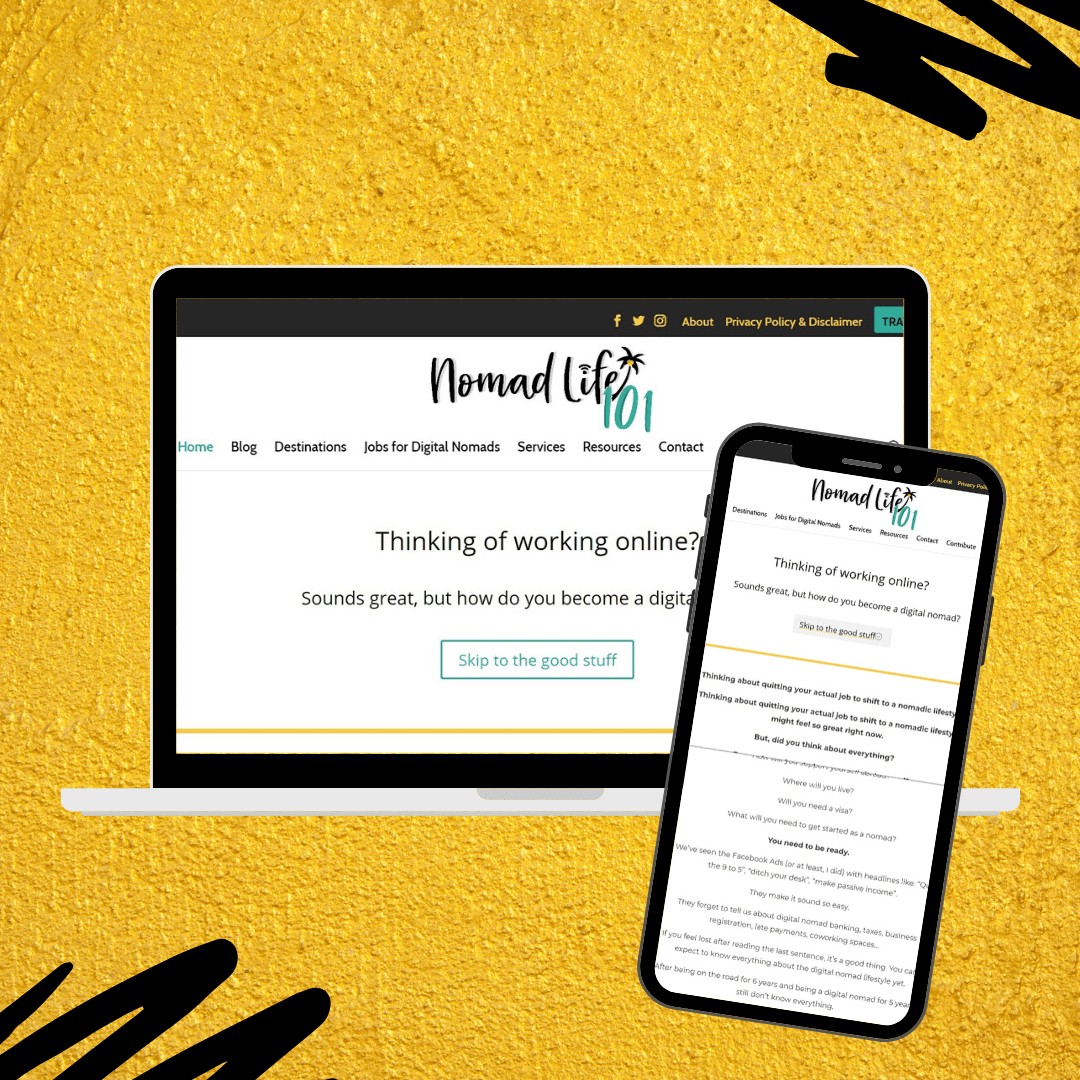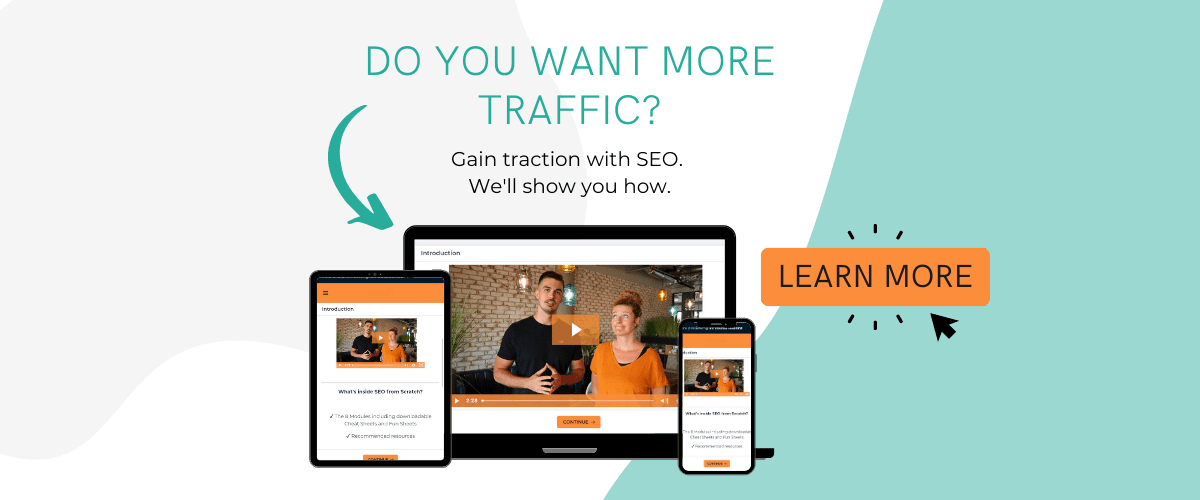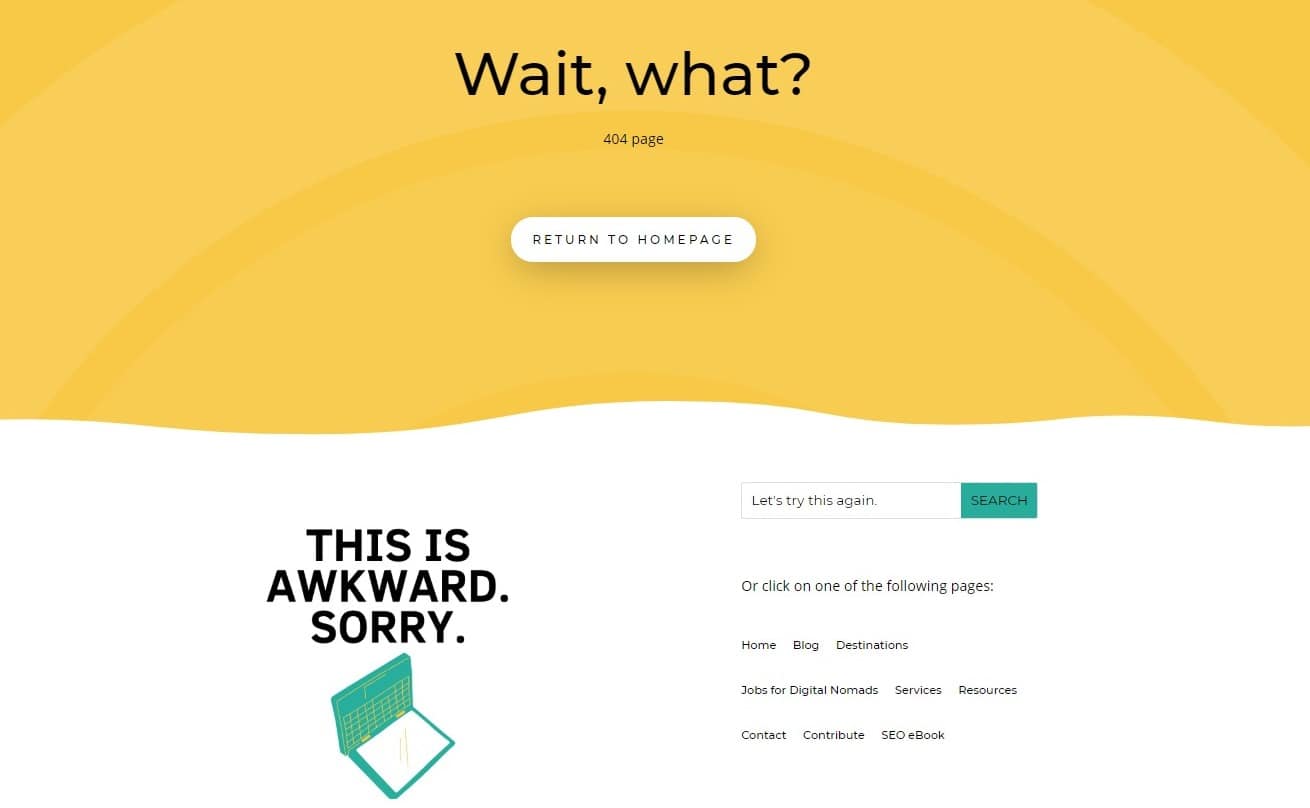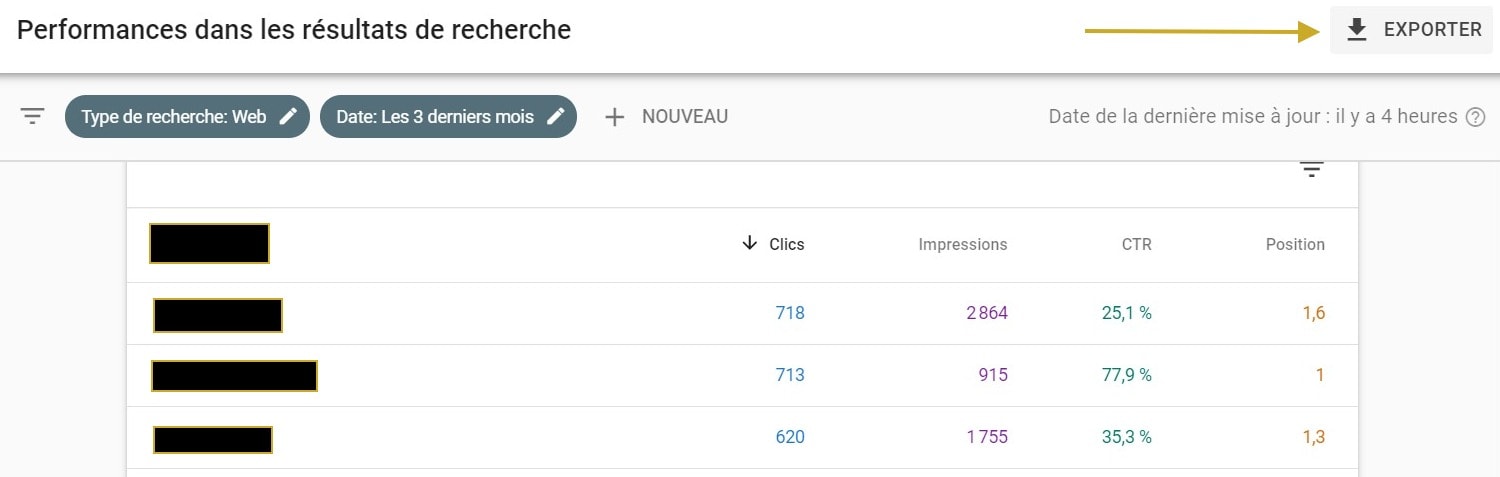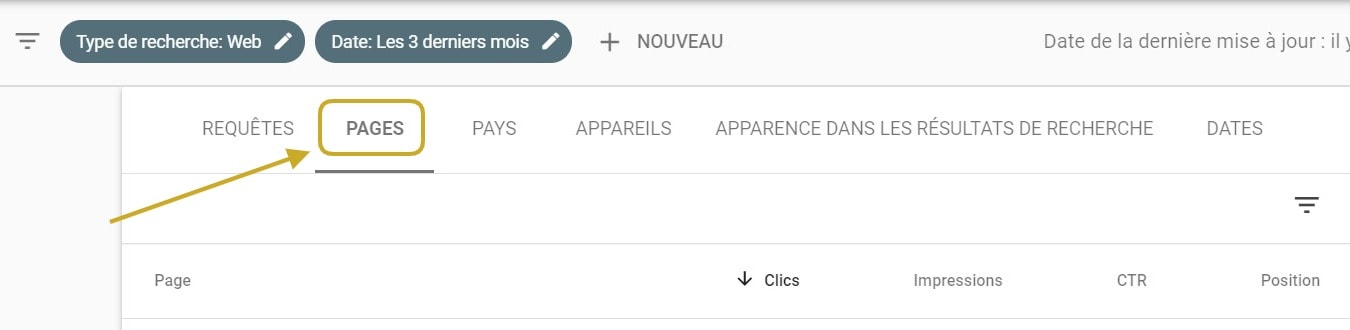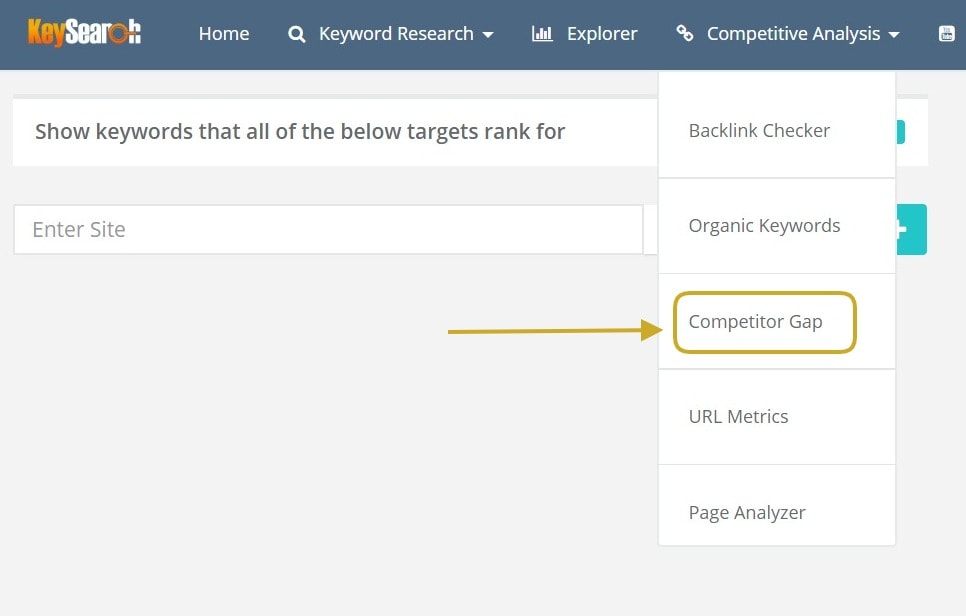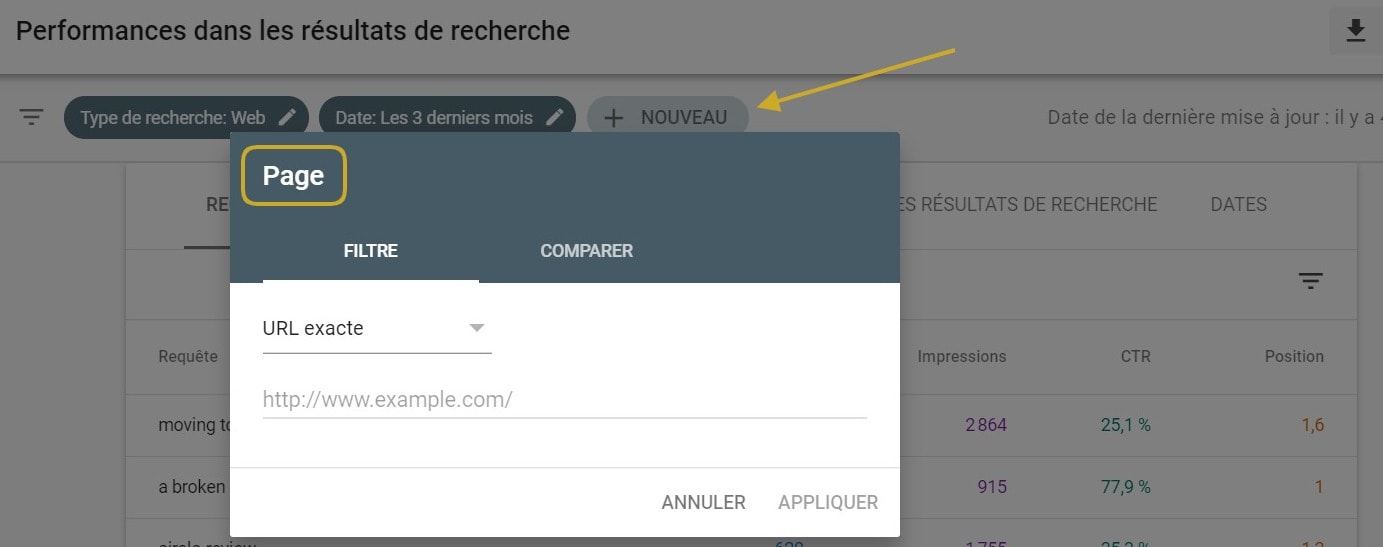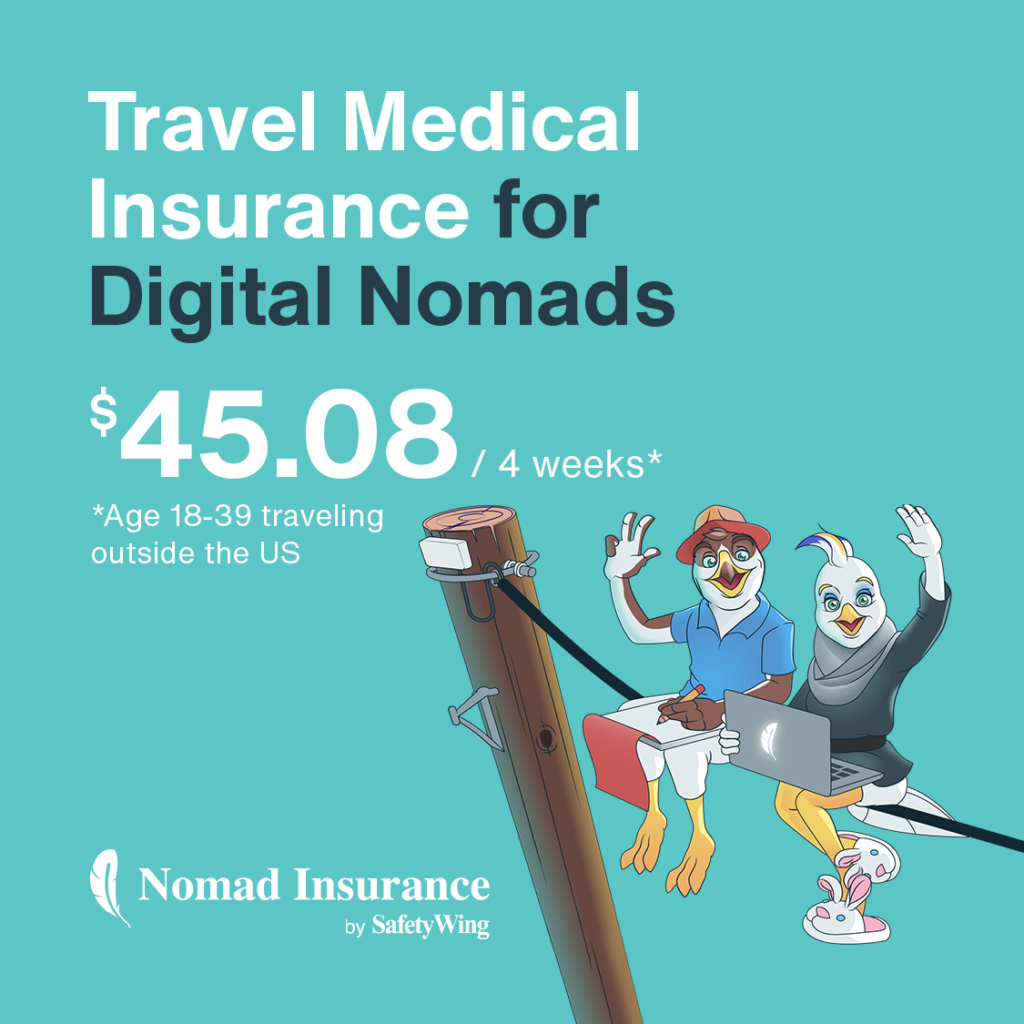Conducting an SEO audit for your website is the best way to understand why you’re not getting the organic results you’re looking for.
I have to perform SEO audits on a regular basis for all my websites as well as my clients. It’s usually the first step before implementing SEO strategies.
Today, I’m sharing the easy steps I use to conduct an SEO audit without paying for any tools.
If you wish to evaluate your website so you can increase your organic traffic, you should start with this SEO audit checklist.
But first, here’s why you should conduct an SEO audit for your website.
As your website grows, it is going to become more difficult to fix technical SEO issues. It’s recommended to implement the best practices as early as possible to avoid any complications later.
That said, having regular SEO health checks ensure your website’s quality remains high.
In this guide, you will learn how to audit your SEO without paying for a tool and how to prioritize your SEO.
Since an SEO audit can take time, I’d recommend you bookmark this page so you can come back and work on the remaining steps later.
Step 1: Check your website’s global health
To get started, you should always make sure your website is in good shape. So, how do you check your website’s shape?
You can ask yourself the following questions. I added tools and ways to verify the state of your site for each question.
Is your website secure?
To check if your website is secure, take a look at the URL. There should be a padlock next to your URL.
If there’s no padlock, it may be because your website doesn’t have an SSL certificate. Usually, you can obtain an SSL certificate with your hosting provider.
My host (Bluehost) provides free SSL certificates. To get it, you can jump on the live chat and ask for technical support or you can find the options on your panel to add it.
In some cases, you could see an “i” which refers to information. This means your website may have an SSL certificate, but certain elements such as images or links aren’t. To fix these issues head to Why No Padlock and run a test. The test should give you information on the non-secure elements on your website.
Is your website mobile-friendly?
Google loves mobile-friendly websites and since many users browse the web from their tiny mobile devices, you should always make sure your website looks good on mobile too.
To do so, browse your own websites on your phone and see how it looks. If you find some elements that look weird, head to your website’s dashboard and take care of it.
What kind of link structure are you using?
The link structure refers to the URL structure you’re using. Ideally, your website should always use clean and short URLs.
To check your structure in WordPress, you can head to Settings > Permalink settings.
Ideally, you should not have the dates in there.
Here’s an example of a “bad” URL:
https://yoursite.com/2020/04/22/blog-2
Not only this URL has a date but it also means that there are two pages using the /blog. You should not have any page with a -2. If you do, it means that you have two pages with the same name, so make sure to remove one of the pages and fix them.
Here’s an example of a “good” URL:
https://yoursite.com/seo-guide
How fast is your website?
The speed of your website is crucial for SEO. Google (and users) don’t like slow websites. To test your website speed, you can check the following websites:
These websites will give you recommendations to increase your site’s speed.
You can also check in Google Analytics and on Google Search Console to see how fast your website is.
In Google Analytics, go to Behavior > Site Speed > Overview.
In Google Search Console, on the left bar, click on Speed insights.
Do you have any Google penalties or errors?
In Google Search Console, on the left bar, click on Manual Actions.
You should see the penalties there.
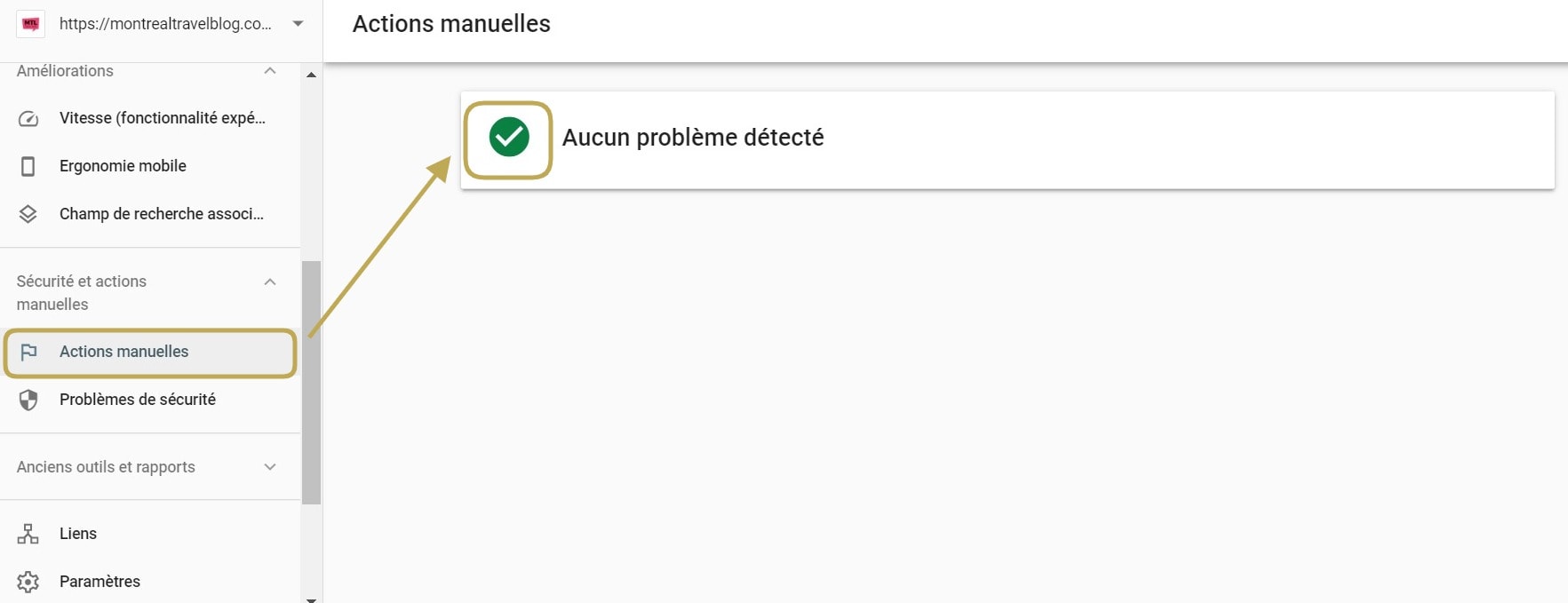
Excuse my French – you should still see the green tick here!
Do you have any broken links?
To find your broken links, you can either download a free tool such as Screaming Frog or use a free online tool. Screaming Frog is a crawler and can crawl up to 500 pages. It can point out errors.
You could also use a tool such as this one.
Do you have a 404 page?
It is good practice to have a 404 page. If you do have a broken link on your website, the user will be able to navigate your website and may not leave. Ideally, you should add a link to get back to your home page, and you could add a search button there so the user can find the content he is looking for.
Step 2: Understanding your website’s metrics & goals
Once your website is in better shape, you can focus on your metrics and traffic goals. The idea is to organize yourself and get ready for the next steps.
To do so, you can ask yourself the following questions.
The domain authority (also known as DA) is a score developed by the SEO tool Moz. The scores range from 1-100 and knowing your site’s score will help you predict your chances of ranking for a keyword. This score takes into consideration multiple factors such as backlinks, the age of a domain, etc.
This metric is going to be important when you’re going to look for keywords in the next step.
You can create a free account on Moz and add your URL. Have a look to see what your current DA is. Note that your DA will increase and/or decrease on a regular basis.
How many backlinks do you have?
A backlink refers to an incoming link to your website. As your website gets more authority, it usually gets more links. You can check how many backlinks you have in Google Search Console or on Moz.
On Google Search Console, go to Links. You can export the list and check all the websites that are linking to you.
Are there any spam backlinks?
When looking at your backlinks, you may notice some spammy websites. You can either check the websites yourself or check them in MOZ. If you notice any weird websites with long URLs or with a high spam score, you should disavow them. Learn how to disavow links here.
Note that you should be careful with this since you could lose important backlinks if not done right.
Who are your biggest competitors?
What keywords are you trying to rank for, and who is currently ranking for them? Knowing your competitors will help you when it comes to your keyword and content strategies.
What are your main goals?
Are you trying to increase your traffic, your sales? It’s time to think about your traffic goals.
For example, if you’re monetizing your content with ads, you may want to increase your traffic. If you’re selling a service, you may want to create content that fits different stages of the sales funnel.
Step 3: Keyword analysis
It’s time to get into keywords. During this step, we are going to take a look at the keywords you’re ranking for. Our goal is to identify your strengths and weaknesses.
Go to Google Search Console > Performance > Search results.
The first number in blue refers to the total amount of clicks.
The second number in purple refers to the total number of impressions.
The CTR in green shows the average click-through rates.
The average position in orange gives you an overview of your average rank.
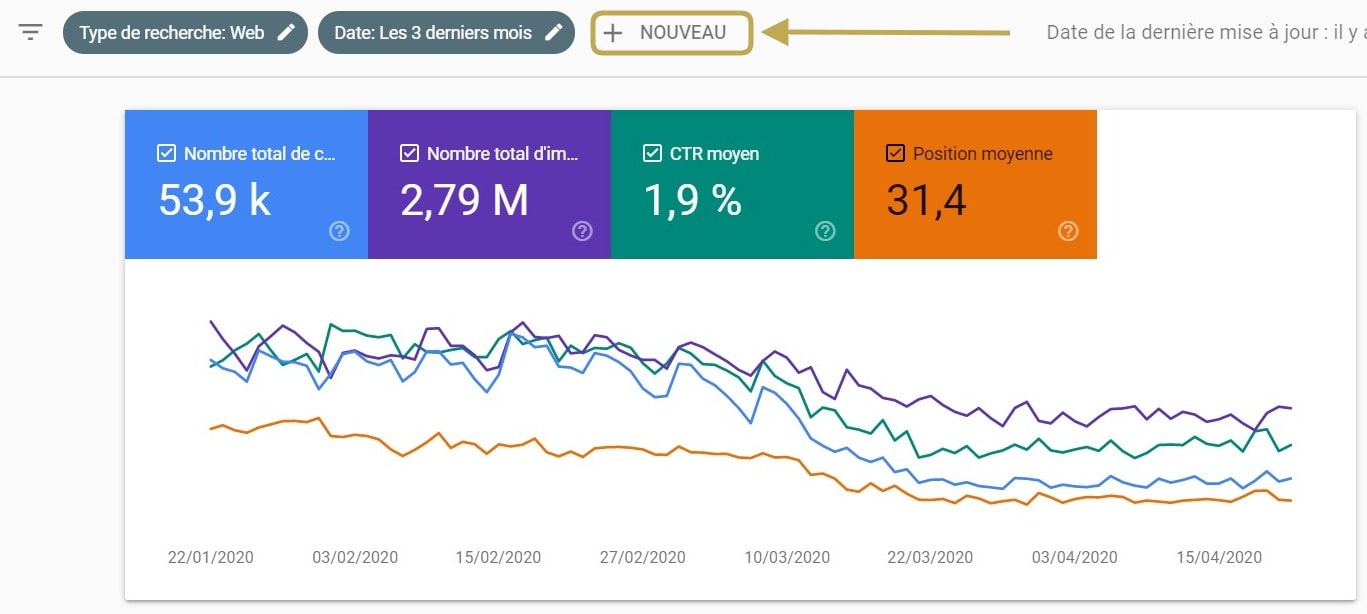
As you can see, the traffic on my travel website is decreasing due to the pandemic.
At the top, you can add filters for countries or time periods. You can select the filter for 7 days, 28 days, 3 months, etc. You could also filter by pages.
I usually select the past 28 days and write down the number of impressions, the CTR and the average position. Looking at these numbers on a monthly basis will tell you how well you’re doing with SEO.
What keywords are you already ranking for?
Below the table, you can see the full list of queries that are getting impressions. You can export them and see which keywords you’re already ranking for.
What pages have the best organic traffic?
You can click on pages to see which pages perform the best. You can also export these results to help you create your priority list.
Create a list of priorities
Now that you have exported your keywords, you can see which keywords are low hanging-fruits and which ones perform the best.
I usually tend to optimize the pages/posts with the most clicks first. Then, once this is done, I head over the results and/or pages with an average position between 11 and 20 and optimize them.
Look at competitor’s keywords for ideas for new content
You can also check your competitor’s website to find topic ideas and gaps within your own content. The idea is to cover more topics and make sure you aren’t forgetting important keywords.
You can either stalk your competitors manually or use tools such as Keysearch competitor gap. Although, you should know that this tool does cost money.
Step 4: On-page analysis
In this stage, we work on individual pages. You can take a look at this on-page SEO checklist and you can even download the checklist.
In the meantime, here’s a quick overview of what you should focus on when it comes to On-page SEO.
- Is the main keyword in the SEO title (H1)?
- Is the main keyword in other subheadings (H2, H3, H4…)?
- Is the content properly formatted? (Htags in the right order)
- Is the main keyword in the first few sentences?
- Are you using Alt descriptions for your images?
- Is your content easily scannable?
- Is the main keyword in the META description?
- Is the main keyword in the URL?
- Do you think your content is better than your competitors?
- Is the information accurate?
- Is your content long enough?
- Are you using related keywords within the content?
- Do you have internal links?
- Do you have external links to high-authority websites?
- Is the content relevant to the query?
If you aren’t sure if the page is properly optimized or if you’re targetting the right keywords, you should take a look at the data found in Google Search Console. Click on New, select Page, select the exact URL, and copy the URL.
Look at the clicks, the impressions, the CTR and the average rank position for the top queries. You can also add the other queries that aren’t in your content already in the most natural way possible.
You can check if the query was already mentioned by using the search key on your keyboard (function + f).
Final Thoughts
If you’re feeling overwhelmed by these steps, it may be because your SEO knowledge is limited. If that’s the case, I’d recommend you to join SEO from Scratch.