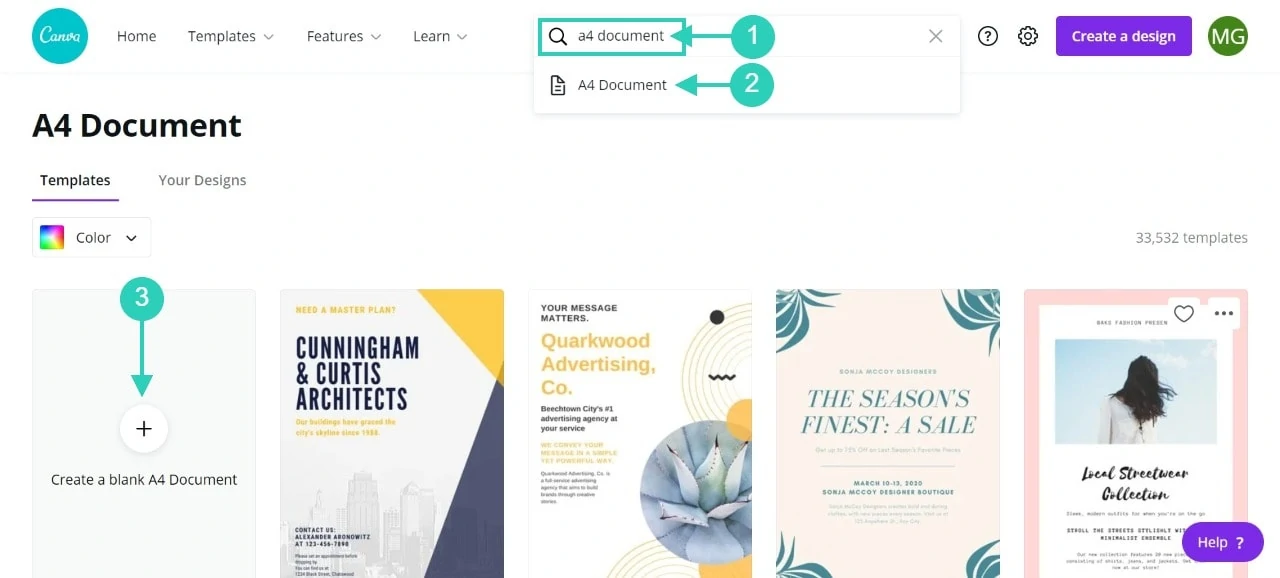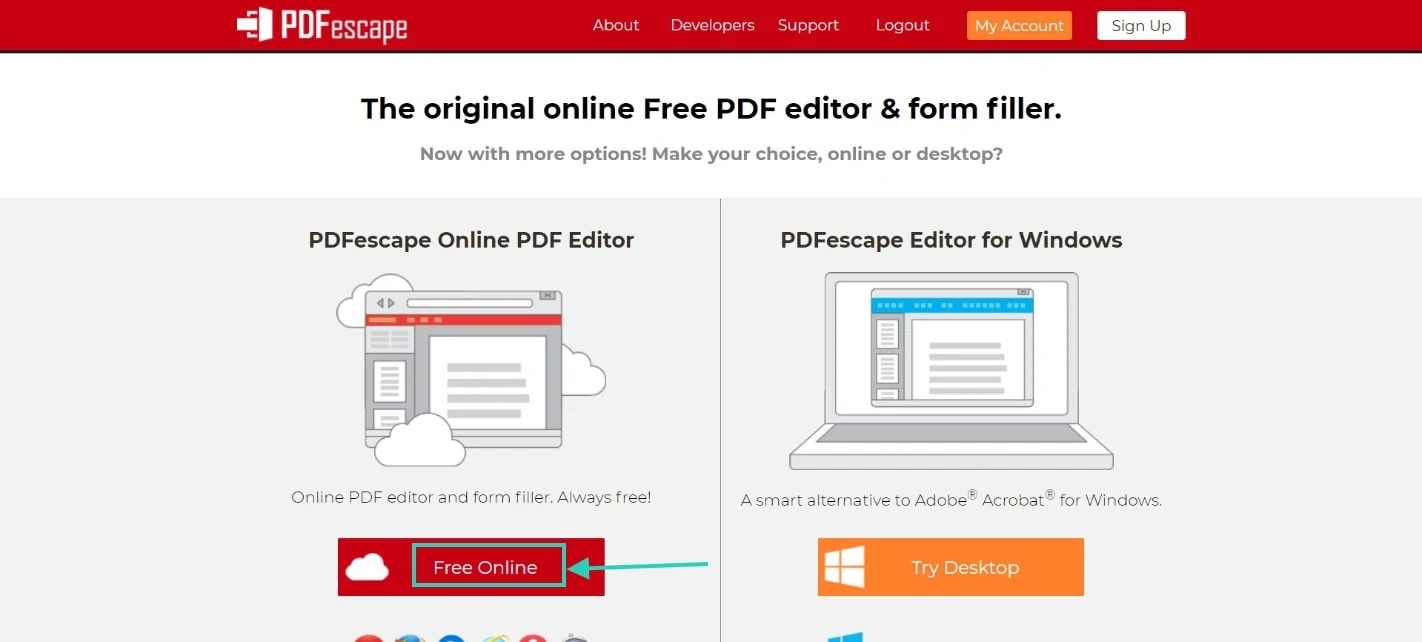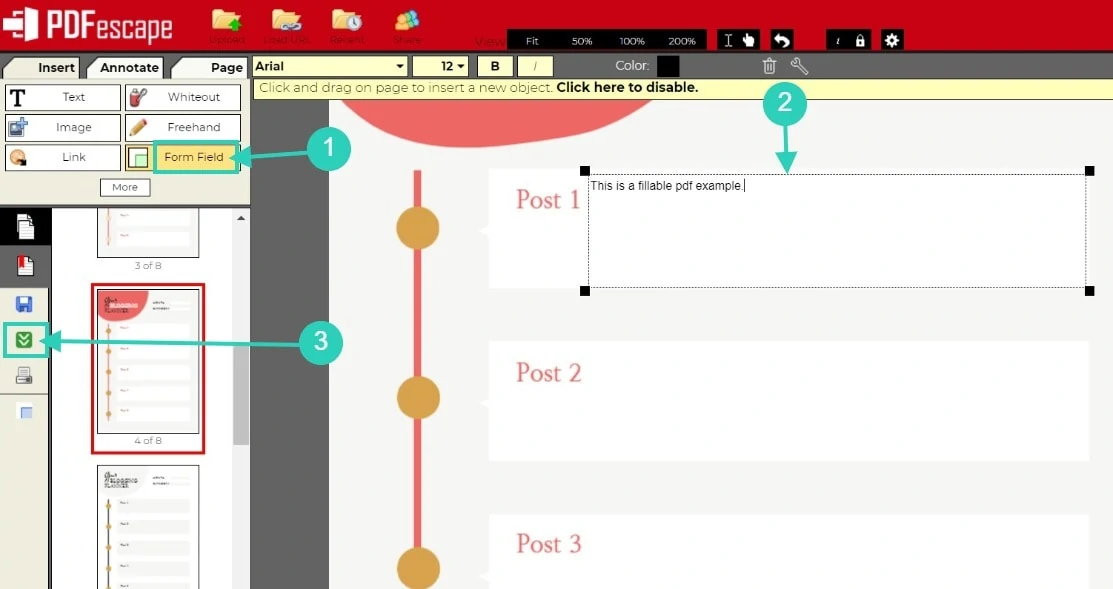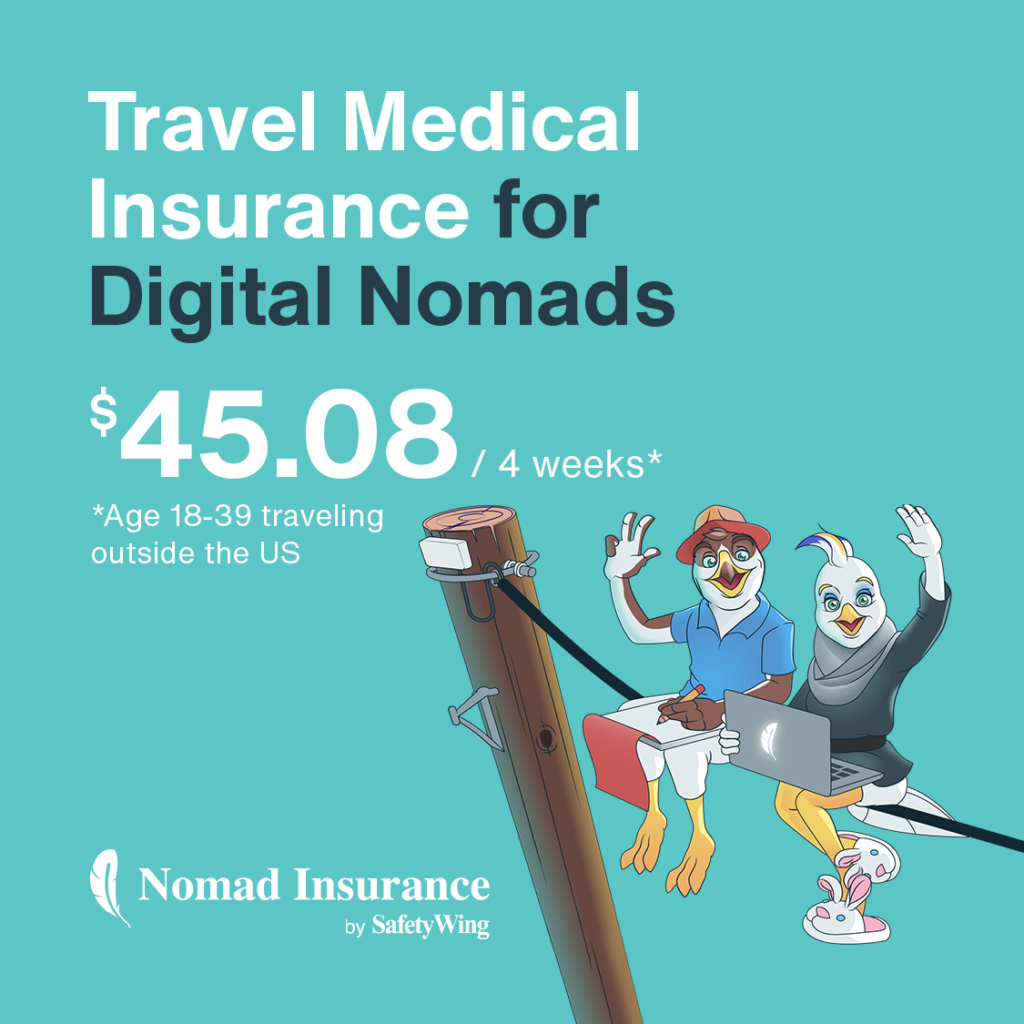Wondering how to make printables with Canva that you can sell or use to grow your mailing list? In this post, we’ll discuss how you can create printables and digital downloads easily with one of our favorite online tools – Canva.
I, myself, created a few digital products and I believe Canva is one of the easiest places to get started.
But, first, let’s see why you should create printables in the first place.
Reasons To Create Printables
There are a few main reasons why you should be creating printables on Canva.
- Growing your mailing list with a freebie
- Selling digital products as part of your blogging monetization strategy
- Creating resources for your online course
No matter the reason, it’s likely that you’ll want to learn how to create printables at some point. The good news is that it can be easy with tools like Canva. That said, if you want to create pretty printables and digital products, you should consider getting Canva Pro.
Canva Pro gives you more options that will make the designing process easier. You can learn more about Canva Pro here.
Printable & Digital Download Ideas
Looking for ideas? Here are some popular printable ideas that you can use to create your freebies or online digital products.
- Checklist
- Thank you card
- Invitation
- Gift tag
- Planner
- Notepad
- Calendar
- Coloring book
- Journal
- Art
- Templates
- Shopping list
- Budget tracker
How To Create Printables On Canva
If you’re looking for an easy option, Canva Pro is perfect for beginners. Although, don’t forget to look at their licenses. This can apply to fonts and graphics, so keep that in mind if you’re using your printables for commercial use.
Step 1 – Pick the right document size
Go to your Canva account, and in the search bar at the top, write A4 document.
You’ll be redirected to a new page, so you can select a template or the blank A4 document.
Step 2 – Create your design
You can now create your design inside an a4 document. Pick colors and fonts that are easy to read. Here are some tips for designing in Canva.
- Alignment: At any point, you can select an element, click on Position and click on Center to make sure it’s perfectly aligned.
- Copy and paste elements when needed.
- Group and ungroup elements to move them easily.
- Lock and unlock elements when needed.
Alternatively, if you’re not very good with design, you could buy worksheet Canva templates.
Step 3 – Download
You can download your PDF as print or as PDF Standard. If you wish to offer fillable PDF options, I’d recommend you convert them. Keep reading to learn more.
How to Convert Your Printables into Fillable PDFs
If you want to offer fillable PDF files, download your PDF and go to PDFescape.
Here’s how to convert your printable into a fillable PDF using PDFescape.
- You can use the free online version by clicking on Free Online.
- Click on the second option Upload PDF to PDFescape.
- Select your file.
- On the left sidebar, click on Form Field.
- Select one of these options (text, text paragraph, checkbox)
- Create a spot for your text.
- Try to write something to make sure the text is big enough.
- When you’re done, click on Save and Download PDF on the left sidebar.
- Try it to make sure it works!
More Resources To Help You Create Pretty Printables On Canva
Need help with colors and design? Here are some handy resources to help you create better designs.
- Colorzilla is a chrome extension that can extract color codes for you. It can be useful if you find colors you love on the web.
- Design Seeds has lots of color palettes if you need to find complementary colors that look great together.
- Canva Pro offers lots of templates you can use to create your own printables and products.
How To Send And/Or Sell Your Printables
Finally, it’s time to send or sell your printables. There are several options here and I’ve tried a few over the years.
Sending freebies via a mailing provider
When a new subscriber opt-in to get a freebie, they’ll expect the freebie right away. The easiest way to do this is to have it automatically delivered by email by your newsletter provider.
This can be done for free via Mailerlite. You can create automation easily including links to your printables or digital downloads.
If you don’t mind paying for a mailing provider, then, Convertkit allows you to create automation and sell digital products.
Selling Digital Products Online
When it comes to selling digital products online, there are different ways to go about it.
- Convertkit allows you to sell digital products with a free account, but you can’t create automation for free. That said, you can sell a digital product and the client will receive it instantly. But without a paid subscription, you won’t be able to automatically send freebies to new subscribers.
- SendOwl and E-junkie are two providers that let you sell and distribute digital products easily. You can try them both for free and you can pay a monthly fee to use their platforms. I used both, but I think SendOwl is more user-friendly and easier to use.
- Alternatively, you could sell digital products via an online course platform. If you already pay to host an online course, you could add your digital products to that same platform. That’s what I do with Teachable. You can create a sales page easily, add recurring payments and deliver your digital products via a course curriculum.
Final Thoughts On Creating Printables On Canva
Creating digital products and printables is a way to monetize your blog or simply to make money online.
Note that it can take a while before you make sales, especially if you have a small audience. So, be patient, and make sure to promote your printables in your blog posts and via Pinterest.
Alternatively, creating printables and freebies can help you grow your mailing list which is important for bloggers. If you can create valuable freebies, your readers will be more likely to purchase from you afterward.
Want to learn more about making money online? Read one of the following blog posts: