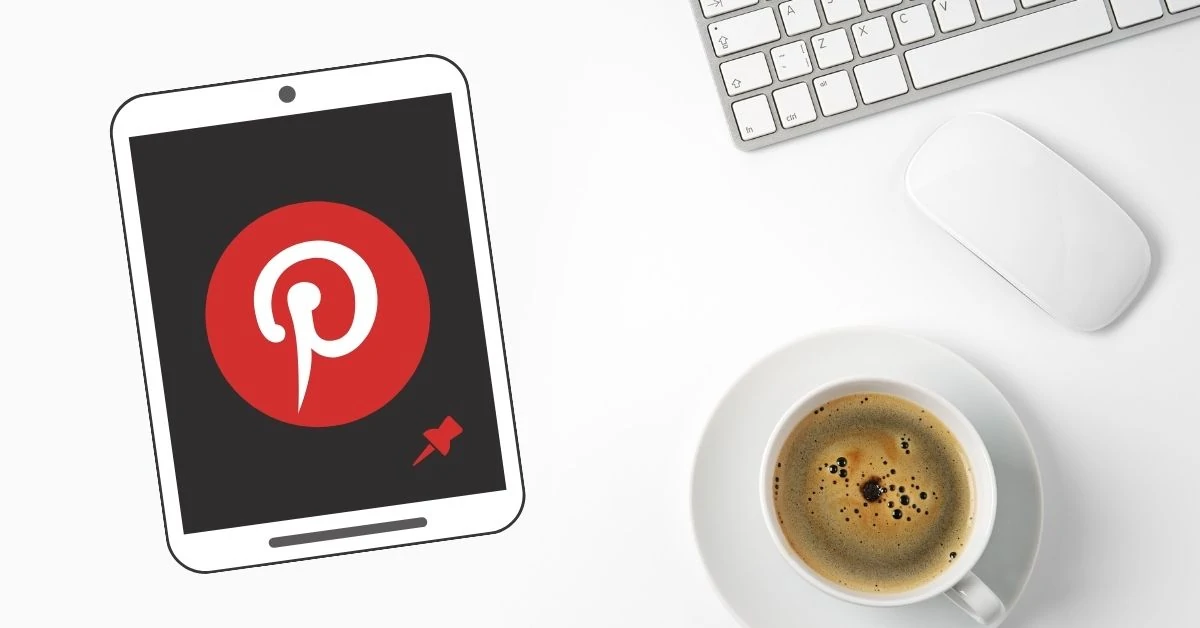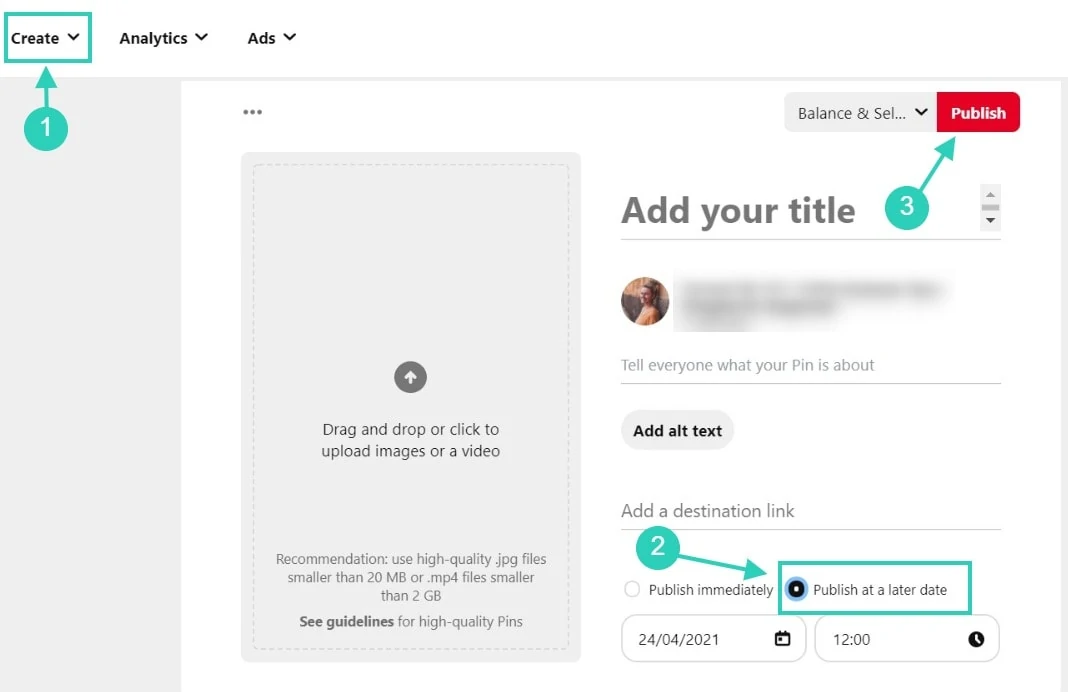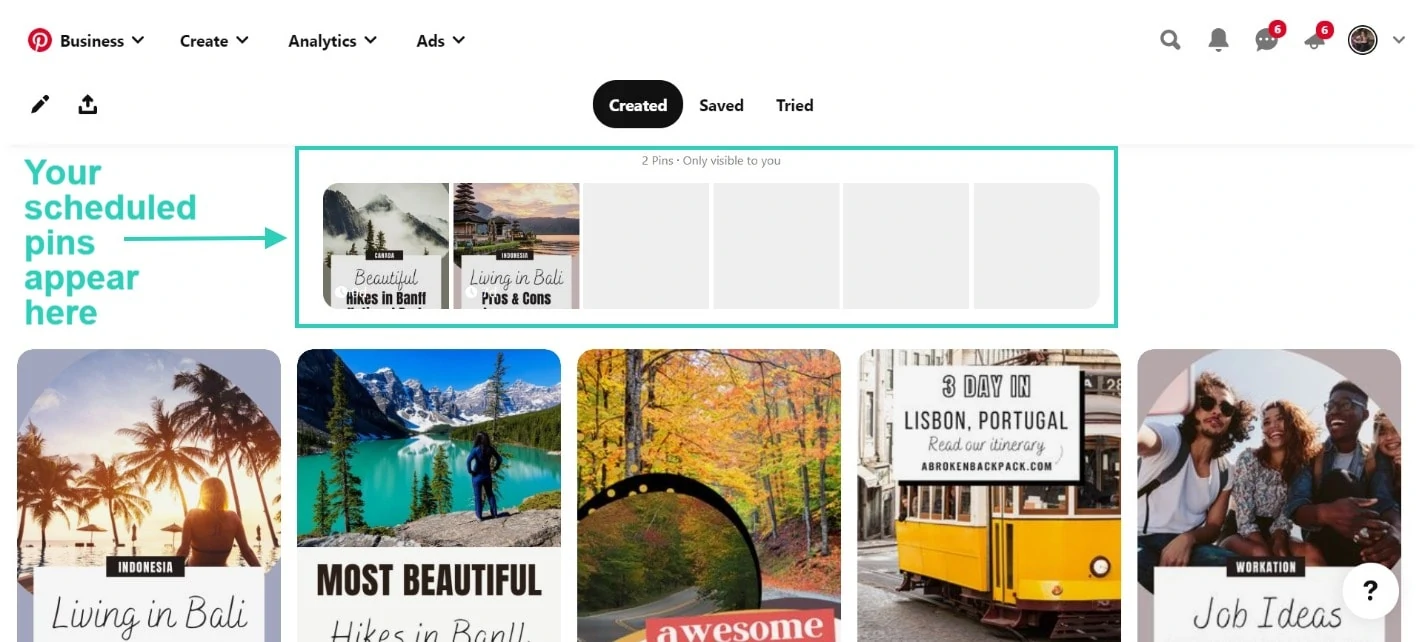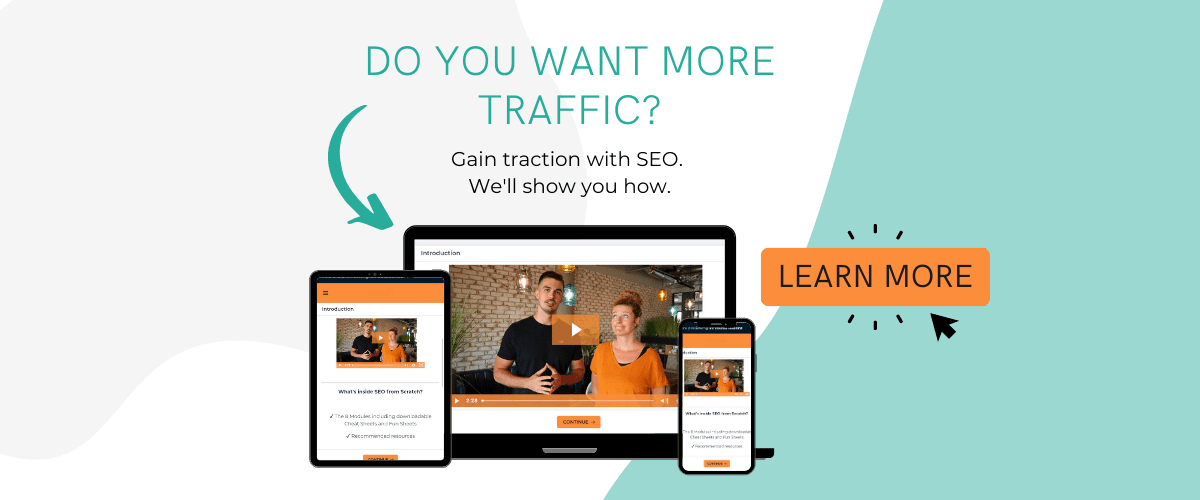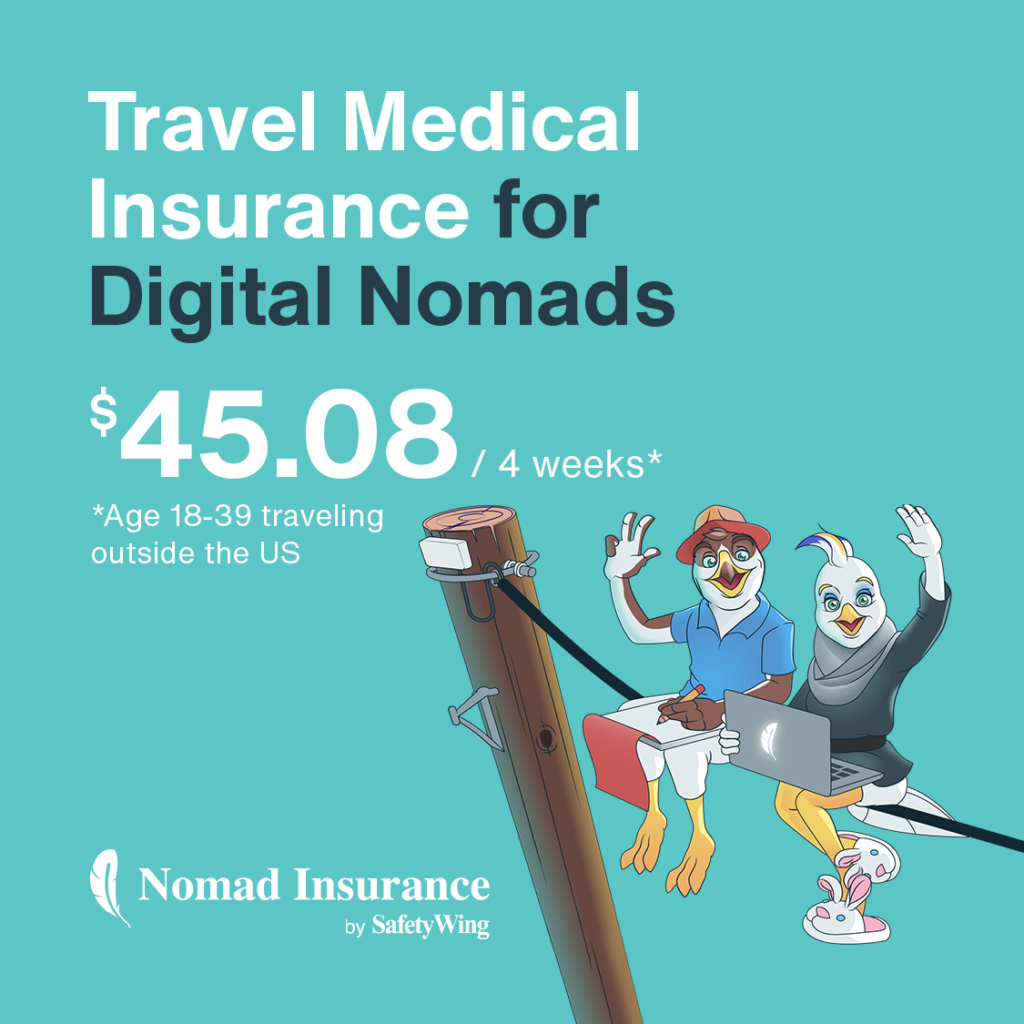Pinterest can be a fantastic source of traffic for blogs. Acting as a visual search engine, Pinterest users browse pins and click on images to get more information.
In order to get Pinterest traffic, bloggers need to optimize their pins with keywords and create beautiful images to stand out. Then, bloggers need to manually pin or schedule their Pins on Pinterest.
If you’re looking for a free Pinterest scheduler, you’re in the right place.
If you’ve been following Pinterest’s best pinning practices, you know that fresh content is the key. Fresh content means more pinning, and this is why scheduling pins become important.
After all, there’s no way you could possibly manually pin your graphics multiple times per day.
In this post, we’ll discuss your options so you can schedule your pins for free, we’ll also look at alternatives and pros and cons.
Before we start, let’s see why scheduling pins is a great Pinterest practice.
Why Schedule Pins On Pinterest
When Pinterest announced they wanted fresh content, it meant that unique and fresh content was the way to go. Fresh content means more pinning and if you’re a busy blogger, you probably don’t have the time to go on Pinterest multiple times per day.
Scheduling pins is a great way to save time and pin regularly, instead of pinning 10 new pins all at once (which is a bit spammy).
Thankfully, if you’re on a budget and don’t want to spend money on a pin scheduler, there are free ways to schedule your content. Although, you should note that they come with limits and timeframes.
How To Schedule Pins On Pinterest For Free
If you’re planning on using a free pin scheduler, make sure to pick an option approved by Pinterest. You can see the list of approved partners here.
We’ll focus on the most popular ones below.
Pinterest Scheduler
Pinterest has its own pin scheduler. You can schedule up to 100 pins, up to two weeks in advance in your current time zone.
To schedule pins via Pinterest, you must have a Pinterest business account. Then, click on Create and Create Pin.
You can add your image or video and pin details. Then, select one of your boards.
Instead of clicking on Publish, select Publish at a later date and choose a day and time.
Then, you’ll be redirected to your Pinterest scheduler where you can pin immediately or delete your pins.
Your schedule will also appear on your account’s page so you can have a quick overview of what’s being posted next.
Tailwind (Free Plan)
Tailwind recently launched a Free Forever Plan. With the free plan, you can schedule up to 20 pins per month. It’s a great idea so that you can get used to Tailwind and understand how it all works.
The free plan allows you to collaborate in 5 Tailwind communities which is great – but with only 20 pins per month – it means you’ll need to use your quota of pins pinning other’s people pins too. And that’s not ideal.
We’ll get back to the Tailwind Pro plan later, so keep reading to learn about your options.
Later
Later was originally made for Instagram, but you’ll be happy to know that they now also offer a Pinterest schedule.
To schedule pins via Later, you’ll need to connect your Pinterest account. Then, you can add your image and select a board. Note that you can only schedule a video if you have a paid plan.
With the free plan, you can schedule up to 30 pins.
Planoly
Planoly was also originally made for Instagram, and they also offer a free Pinterest scheduler now.
The process is similar to Later. You’ll need to connect your account to your Pinterest profile. Then, you’ll add your images and schedule them.
With the free plan, you can schedule up to 30 pins.
Buffer
Finally, Buffer works differently than Later and Planoly. You have two main options to schedule your pins.
- You can download the Buffer Chrome extension and schedule your pins directly from your website.
- Or you can add your image in the Buffer scheduler.
With the free plan, you can schedule up to 10 pins at a time. This means you’ll need to fill up your queue often.
Keep reading if you want to learn more about alternatives to scheduling your pins. Before we explore your options, we’ll just take a moment to discuss the pros and cons of using a free Pinterest scheduler.
Pros And Cons Of Using Free Pinterest Scheduler
Scheduling pins has one mission: to save time. Unfortunately, the schedulers mentioned above come with limits and timeframes. Pinterest’s best pinning practices suggest that you should pin multiple times a day.
That said, when you’re using a free scheduler that offers 30 pins per month, it’s basically 1 pin per day – which is not a lot. On the other hand, Pinterest’s Native Scheduler and Buffer allow you to pin multiple times per day, but you’ll need to fill up your queue often.
Free schedulers are ideal if you’re on a budget
Blogging comes with expenses, and if you’d rather spend your money elsewhere, it’s completely understandable. Using a free scheduler offers you a chance to get started on Pinterest, but you’ll need to schedule your pins more often.
Free schedulers are great if you’re just starting out with Pinterest
Using free pins schedulers gives you a quick taste of how it all works, and if you’re a new blogger who doesn’t monetize their content yet, it might be the perfect solution for you. It took me a while before I started paying for a Pinterest tool.
You can only schedule your own pins
Pinterest is a platform where you should be pinning your own content, but also other people’s content. While it’s not a necessity, it’s important if you’re just starting out so you can grow your account.
When using a free Pinterest scheduler, you can only schedule your own pins because you need to upload your images. Alternatively, you could schedule other people’s content with Buffer Chrome extension, but remember that your scheduled pins are limited to 10.
Free schedulers require several manual actions
You’ll need to pin your images to a few boards manually. You’ll need to go back to your previous images to pin them again in the future. And you’ll need to do several manual actions. These actions are automated when you’re using a tool like Tailwind.
Limits on scheduled pins and timeframe
Finally, as I mentioned above, the limit on scheduled pins and timeframes can be annoying. In order to have enough scheduled pins, you would need to combine different Pinterest schedulers. So, it can be done, but it will be time-consuming.
Alternatives To Free Pinterest Schedulers
I’ve been testing different methods over the years, and no tool is better than Tailwind so far. You’ll notice that Tailwind is the first partner listed on the list of Pinterest partners and I can see why.
It’s a brilliant tool that offers lots of automated actions. Let’s take a look at Tailwind features.
Tailwind (Pro Plan)
First, you should know that you can try Tailwind FOR FREE. Tailwind lets you schedule 20 pins per month with their free forever plan. That said, as I mentioned above, 20 pins per month is not a lot.
Instead, you could sign up for their Pro plans start at $9.99/month and you get incredible features like…
- Unlimited scheduled pins
- Bulk uploads
- Smart schedule which includes best times for posting created with your analytics
- Browser extension for faster scheduling
- Interval pinning (you can set an interval between your pins)
- Board lists (you can schedule your pins to several boards in one click)
- Access to Tailwind Communities (previously called Tailwind Tribes)
- and more!
I love Tailwind because it saves me so much time. With so many automated actions, I can schedule a new pin in 3 clicks. (I select a board list, an interval and I click on Schedule.)
I can change my schedule at any time and optimize the time slots once in a while for better pinning opportunities.
I also love the bulk upload feature because when I create new pins, I can upload a bunch of pins all at once and schedule them without any limits.
Finally, when using Tailwind Communities, my content gets scheduled by other bloggers and pinners so I can reach more people. I’m currently using Tailwind on three different Pinterest accounts.
Canva
Alternatively, if you want to create your pins and schedule them at the same time, Canva Pro offers a Pinterest scheduler.
All you have to do is to sign up for their Pro plan and connect your account to your Pinterest profile. Then, instead of downloading your pin for a manual upload, click on Publish to Pinterest. You’ll see your boards and details appear. Then, you can click on the calendar icon to schedule your pin.
This is also a smart option since you don’t need to download and upload. You’re saving time on that step.
Now, if you’re unfamiliar with Canva, read more about the free version of Canva or the Pro version of Canva.
Final Thoughts On Schedulers For Pinterest
Finally, I’ve tried all the methods above in the past, and at the moment, I’m only using Tailwind, Pinterest’s Native Scheduler and Canva.
Here’s an overview of my strategies:
- I’m using Tailwind for three Pinterest accounts. I use the Pro plan for each account.
- I’m using Pinterest Scheduler because I believe Pinterest will prioritize its own tools over third-party tools and because I don’t like to pin multiple pins all at once. (Although, I could simply use Tailwind for this – I’m mixing both to test which scheduled pins get the most engagement).
- I’m using Canva Pro to publish my pins directly for one account. You can only connect one Pinterest account at a time on Canva.
I love creating content for you guys, which is why I end up testing different tools. Although you don’t need to use all three – I’d recommend Tailwind for the most versatile and automated options.
If you wish to learn more about Pinterest, I’d recommend joining Passive Profit With Pinterest. This course helps you set up your account and offer constant updates on the latest best practices. I joined it myself to keep up with the latest Pinterest trends even though I’m pretty familiar with the platform. Read my review of Passive Profit With Pinterest.
Want to learn more about blogging? Read one of the following blog posts: